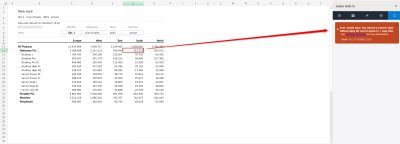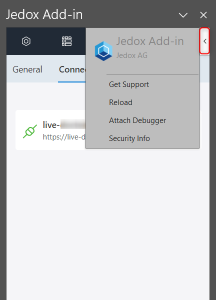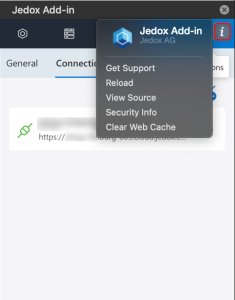Jedox Add-in for Excel 365 ribbon
The ribbon offers access to the following features:

Home
Provides access to the recently used and pinned items, and if enabled, to the Discover section, where you can access the available Keyboard Shortcuts, Knowledge Base, Trainings, Jedox EPM Blog, Jedox Support Portal, and What's new.
Stored Views
Once you have defined the server / database and the cube of your desired View, this section offers access to your Stored Views. You can automatically insert your Stored View by clicking on the file. The  icon in the top right corner refreshes the connection between the Add-in for Excel 365 and the OLAP server. Switching between the task pane tabs also refreshes the OLAP server connection.
icon in the top right corner refreshes the connection between the Add-in for Excel 365 and the OLAP server. Switching between the task pane tabs also refreshes the OLAP server connection.
New View
Allows you to create new Jedox database Views on a worksheet by selecting the database and cube first, and then choosing the dimensions and elements you want to display.
Edit View
Allows you to edit the content of the inserted View on your current sheet. You can edit the elements within the selected dimensions of the POV, rows and columns, as well as add or remove the available dimensions.
Zero Suppression
Use this option to hide cells with null values.
Swap axes
Allows you to exchange the entries in the row titles area with those in the column titles area.
Detach View
Detaching the View will display the PALO functions of the corresponding cells within the worksheet, allowing you to change the layout, format of the cells, positioning of parts of the View, and other aspects.
Rebuild View
Views' context-dependent capabilities, such as expanding / collapsing of rows and columns or multi-selection of header dimensions, do not work with detached Views. To use these features again, you must rebuild the View.
Keep Only
Allows you to keep only the selected data elements of a dimension from rows or columns.
Drillthrough
Allows you to drill through on aggregated data for detailed analysis.
Insert Data Function
Use this command to insert a PALO function for displaying a cube cell value in a spreadsheet cell or for writing a spreadsheet cell value back to a cube cell.
Insert Elements
Allows you insert element names or aliases from the In-Memory DB directly into Excel 365.
Update
Choose whether to update the static View and all PALO functions for the active spreadsheet or for the entire workbook.
Snapshot
Create and share static, read-only reports of the selected sheet or workbook with stakeholders who do not have access to the Jedox In-Memory DB. The OLAP Snapshot feature converts the PALO functions by their current values while retaining the functionality of all other Excel functions. Note that charts are currently not supported in this feature. Watch the video on OLAP Snapshot.
Connections
Select whether to connect to or disconnect from an existing connection or open the Connection Manager where you can add, edit, or delete a connection to Jedox Web. If you have set up multiple connections to different servers, only one connection can be active. Consequently, setting one connection as active will automatically disconnect all other connections.
Settings
Opens the General settings for the Jedox Add-in for Excel 365:
- Language: the current version offers English, German, and French.
- Customize the number of recent / pinned items to show, i.e., the number of Views you want to display within the Recent and Pinned section (from 10 to 40 items).
- Show Discover section: this checkbox allows you to show / hide the Discover section.
- Automatic initialization: enable or disable the automatic Add-in initialization.
- Click area: when enabled, only the selected cell size (between 10% and 50% from left to right) will remain interactive, minimizing errors and enhancing usability. The affected area of each cell can be highlighted with a symbol (
↓/→/+/-/»). Watch the video on Click area. - Add-in Log: you can download log files of different categories or reset them.
- Log categories: Trace, Debug, Info, Warning, Error, and Critical. Click here for more detail on logs categories.
- Version information: at the bottom, you can find the Excel 365 Add-in version and the OLAP server version of the currently connected server.
Navigating within the task pane
Task panes are interface surfaces that typically appear on the right side of the window / worksheet within Word, PowerPoint, Excel, and Outlook.
From the task pane you can quickly access the sections Home, Views, Insert function / elements, Settings, and Notifications ![]() on spreadsheet interactions with Jedox objects, e.g. error messages.
on spreadsheet interactions with Jedox objects, e.g. error messages.
Furthermore, there is an additional pane within the desktop application, marked with an < icon on Windows and an i icon on macOS, which includes the following options: Get Support, Reload, Attach Debugger, and Security Info.
Updated November 5, 2024