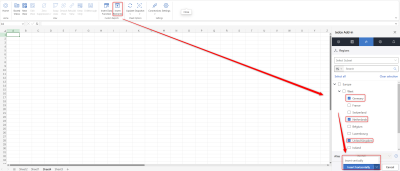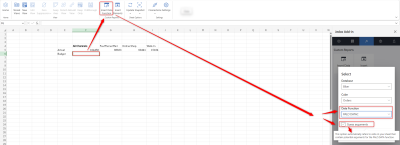From the Custom Reports section, you can create custom reports by integrating real-time data values from Jedox's In-Memory DB directly into Excel 365.
Insert Elements
The Insert Elements button allows you to insert element names or aliases. Once you have selected the database and dimension, you can either select one or more elements and insert them vertically or horizontally.
If you have inserted one element, you can update your selection by clicking on this cell, as the element is inserted with the function PALO.ESELECT.
If you have inserted more than one element, you will need to make a new selection when an update is needed, as these elements are inserted as text and not as a function.
Insert Data Function
After you have inserted the elements, you can use Insert Data Function to display their value from the database cube into a spreadsheet cell, or to write the value of a spreadsheet cell back into the database cube. This feature utilizes the PALO.DATAC, PALO.SETDATA, or PALO.SETDATAIF functions.
Guess arguments
The "Guess arguments" functionality automatically refers to cells on your sheet that contain potential arguments for the PALO.DATAC function. Double-click the cell with the value to display the referenced arguments.
Note that this function can only search within a range of 20 columns above and 20 rows to the left of the position where the PALO function was inserted.
Watch the video on Insert Data Function.
For more information, see Views in Add-in for Excel 365.
Updated November 4, 2024