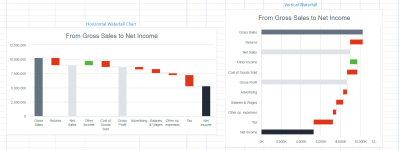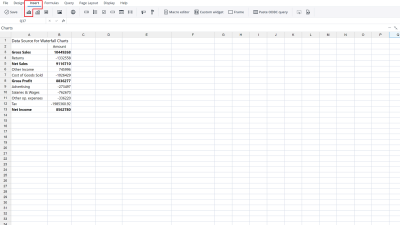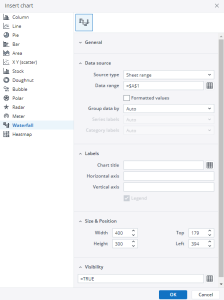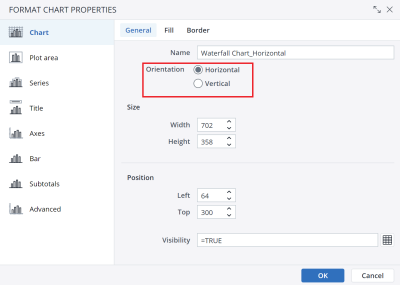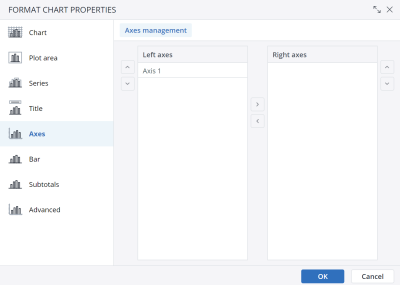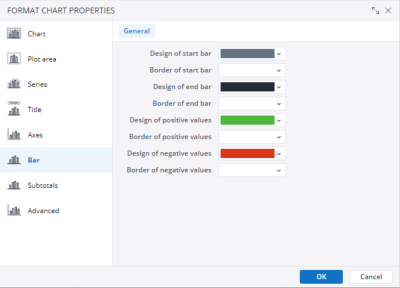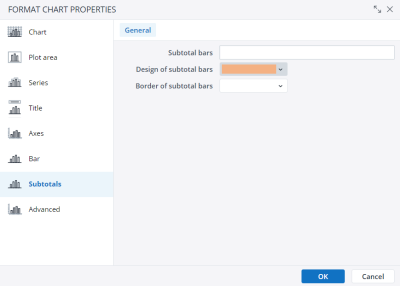Waterfall charts show iterative changes in financial data over a time period. With the Waterfall charts, you have more style/formatting options than you did with the SUCCESS chart.
Setting up a Waterfall chart
To set up a Waterfall chart, click on Insert in the Designer and then click on the charts  .
.
Choose Waterfall charts in the pop-up menu.
For more information on how to fill the Insert Chart menu, check the article Inserting a Chart.
Format chart properties dialog
You can apply formatting to the chart, set the chart's horizontal or vertical orientation, manage the chart's axes, color format bars, and specify the subtotal bars in the Format chart properties dialog. To open the dialog, right-click on the waterfall chart and choose Format chart properties.
On the "Chart" tab, you can decide on the chart's orientation.
On the "Axes" tab, you can manage the chart's axes.
In the Bar tab, you can color format the Start/End bar, the Subtotal bar, and the Positive/Negative bars and their properties.
To specify the subtotal bars, select the Subtotals tab. In the Subtotal bars section, you can enter the number of the bar you want to set as a subtotal. 1=1st bar, 2 = 2nd bar, etc. To choose multiple bars as subtotals, use a comma to separate the list. For example, 1,4,7.
You can also color format the subtotal bars using the “Design of the subtotal bars” and “Border of subtotal bars” options.
Updated August 1, 2024