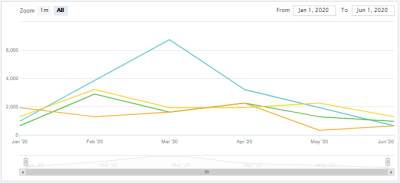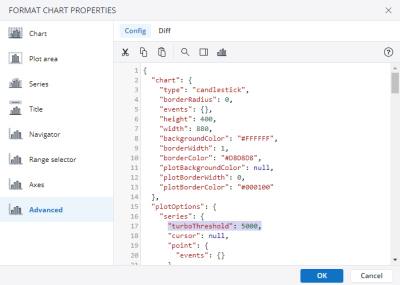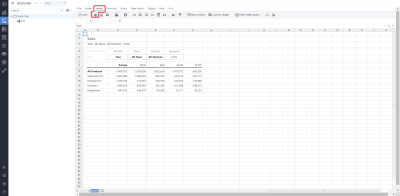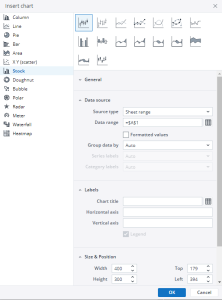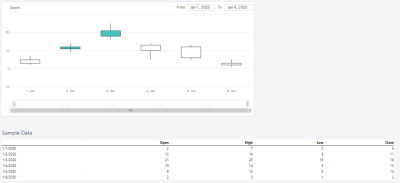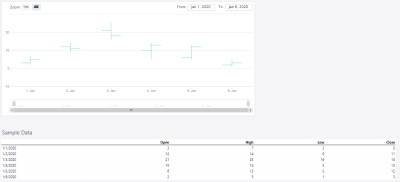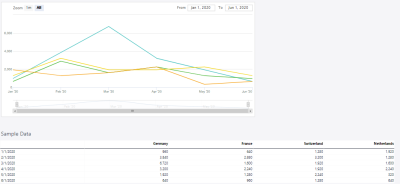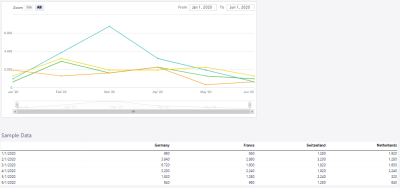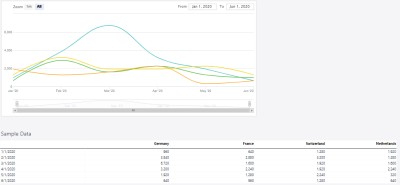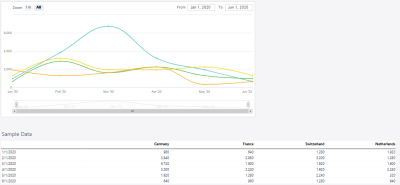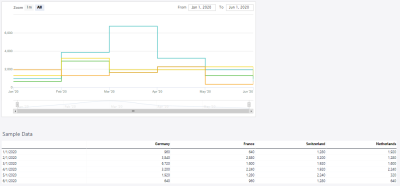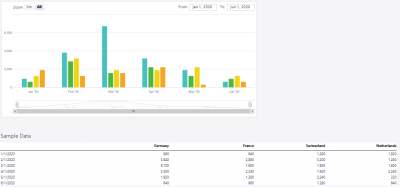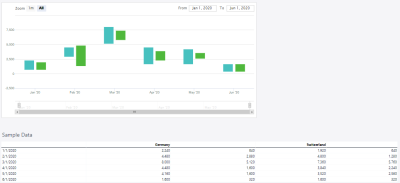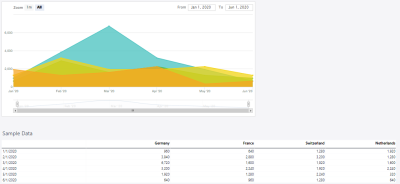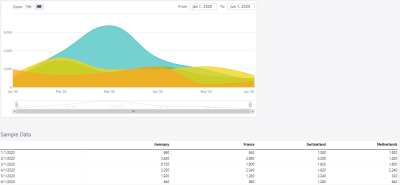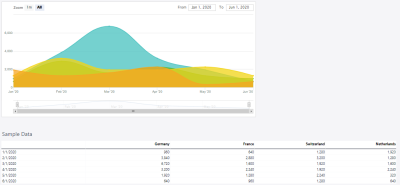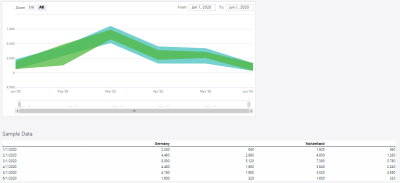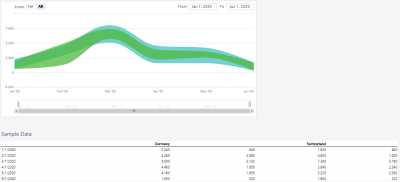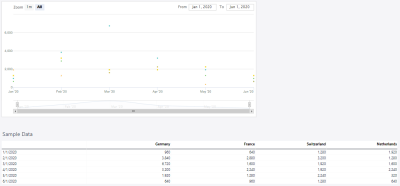Stock charts can be used for data that consists of time values. The time values usually cover the x-axis of the chart, and have to be valid date-time stamps. If daily time values are absent, it is possible to use other valid date-time stamps, such as the first day of every month. The time values should occupy the first column of the chart's data source.
The zoom area on the x-axis of a stock chart has a minimum size of 5 times the smallest interval of the data points. For example, if the smallest interval of data is 1 day, then the chart can be zoomed down to a range of 5 days as a minimum.
In User Mode, dragging and dropping on the Stock chart triggers scrolling inside the chart. However, dragging and dropping on the Stock chart in the Designer Mode moves the entire chart and does not trigger scrolling inside the chart. To scroll inside the Stock chart in the Designer Mode, right-click on the chart and select the "Lock" option.
By default, the maximum amount of data points a Stock Chart can display is set to 5000. You can change this threshold by modifying the value of the "turboTreshold" key in the "series" section of the Advanced Chart Properties. Setting this value to 0 disables the threshold. An increased amount of data points can have detrimental effects on the rendering performance of Stock Charts.
Setting up a stock chart
To set up a stock chart, click on Insert in the Designer and then click on the charts  .
.
Choose stock charts in the pop-up menu.
For more information on how to fill the Insert Chart menu, check the article Inserting a Chart.
Stock charts examples
Candle stick
The candle stick chart below shows the inventory changes on a given day with the opened, highest, lowest, and closed values.
Open-high-low-close
The open-high-low-close chart below shows the inventory changes on a given day with the opened, highest, lowest, and closed values.
Stock line
The stock line chart below shows the behavior of turnover in various countries over several months.
Stock line with markers
The stock line with markers chart below shows the behavior of turnover in various countries over several months.
Stock smooth line
The stock smooth line chart below shows the behavior of turnover in various countries over several months.
Stock smooth line with markers
The stock smooth line with markers chart below shows the behavior of turnover in various countries over several months.
Stock step lines
The stock step line chart below shows the behavior of turnover in various countries over several months.
Stock column
The stock column chart below shows the behavior of turnover in various countries over several months.
Stock column range
The stock column range chart below shows the behavior of turnover in various countries over several months.
Stock line area
The stock line area chart below shows the behavior of turnover in various countries over several months.
Stock line area with markers
The stock line area with markers chart below shows the behavior of turnover in various countries over several months.
Stock smooth line area
The stock smooth line area chart below shows the behavior of turnover in various countries over several months.
Stock smooth line area with markers
The stock smooth line area with markers chart below shows the behavior of turnover in various countries over several months.
Stock line area range
The stock line area range chart below shows the behavior of turnover in various countries over several months.
Stock area smooth lines range
The stock area smooth lines range chart below shows the behavior of turnover in various countries over several months.
Stock points
The stock points chart below shows the behavior of turnover in various countries over several months.
Updated September 25, 2024