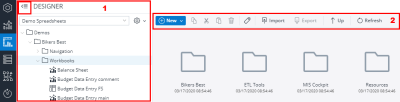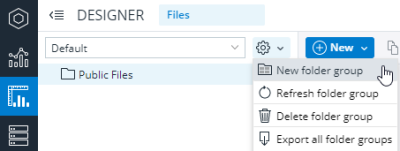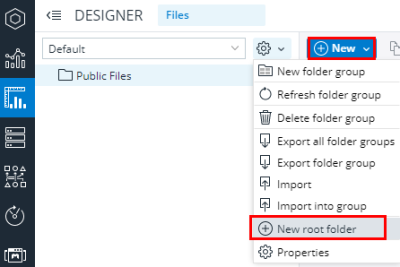The Designer allows you to create folders and files, as well as run the Jedox Spreadsheet program with existing files. The workbooks are stored in the Designer. All items are displayed in tile "View" in the Designer component. You can select an item by clicking on it or open it by double-clicking. To select multiple items at once, hold the Shift key and click the items you want to select.
Additionally, you can see the items of the Designer in the structure area. All items are displayed in a hierarchical structure. Click any item or folder to open it in the Designer component.
Next to the navigation bar the Designer's content is displayed in its hierarchical structure: you can collapse / expand this area (1).
The commands New, Copy, Cut, Paste, Delete, Tags, Import, Export, Up and Refresh in the Designer toolbar (2) are self-explanatory or they have a link to a further description. The commands are only active if the requirement for their execution is met.
During setup, Jedox creates three folder groups, each with a root folder (in parenthesis):
- Default (Public Files): the initial default file location. This location can be changed for reports and/or Designer in the USER SETTINGS dialog.
- Demo spreadsheets (Demos): contains sample data and spreadsheets used in Jedox tutorials and examples.
- Models: this folder group is required for Jedox Models. Note: the Models folder group cannot be deleted, even by the admin user.
To store files, you need at least one folder group, and in each folder group at least one root folder.
In a root folder, you can store spreadsheets, framesets, or other folders that include spreadsheets and so on. To create a new folder group, click on the wheel next to the selection box and add a name:
With the same wheel, you can also add a new root folder afterwards.
Use the button New in Designer to add files afterwards. You can also import prepared files from Excel or another Jedox Web Server. Please find further information about that procedure in Importing and Exporting PB and WSS Files .
Every root folder is physically created on the server's hard drive; you can specify its location during creation, and later change it. Should you change the location of a root folder, its contents will be moved to the new location on the server. Workbooks created with Jedox Web have the file extension .wss.
The default location path that is suggested when creating new root folders can be changed in the "Settings" section of Jedox Web Administration.
Note: You can only copy and paste folders and files within the same root folder. To copy files in other root folders, they must be exported as a WSS file and imported again into the desired root folder.
Important: Objects deleted in Designer are irretrievable.
Updated November 4, 2024