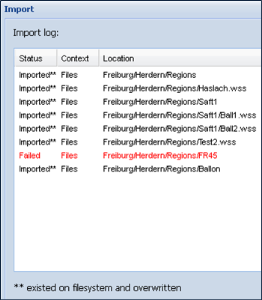In Designer, you can import or export files using the Import button on the toolbar and the Export option via right-click. Jedox supports its own file types, such as PB and WSS files. All other imported file types are stored statically within Designer. These files can be made available for download in an application using the hyperlink function. Statically stored files can also be exported from Designer to an external location using the Export command.
PB Files
A PB file (PALO Bundle) is the package export file format used in Jedox. You can access the Export and Import options from the context menu by right-clicking on a folder or file. When exporting from a folder, the system generates a PB file. Additionally, through the Edit folder group option, you have the options to Export all folder groups or Export folder group for more specific export needs.
In Reports, the Export command includes all necessary files from the Designer component in the package.
You can import a PB file as a complete package. By default, the maximum import file size is set to 128 megabytes, but this limit can be adjusted by contacting Jedox Support.
During the import process, the contents of the PB file will be displayed:
The following message is displayed:
You can additionally view the import log:
The following points are crucial for ensuring you have the best experience when using the import and export options.
-
When you export and import root folders separately, the resource workbook connections between them will be lost.
-
If the export includes framesets, make sure to select the folder you wish to export so that all framesets used in the workbooks are included.
-
Access rights for the exported hierarchy are bundled with the export but will only be applied during import if the corresponding user group exists in the target system.
-
During import, internal item IDs are rewritten when necessary. Since hyperlinks between workbooks rely on these IDs, some hyperlinks may not function correctly after the import. This applies only to hyperlinks created through the "Insert Hyperlink" dialog and does not affect hyperlinks created using the HYPERLINK() formula or hyperlinks within a workbook.
-
If you re-import a file with the same name as an existing file in the Designer, the new file will replace the previous version. This means any changes or configurations associated with the original file will be lost. To avoid unintentional data loss, consider renaming the new file or backing up the current version before importing.
WSS Files
The Export option allows you to save WSS files outside of Jedox Web. However, if WSS files were not originally created in your Jedox environment and cannot be displayed in Jedox Web, they cannot simply be copied to the storage folder as their existence must be registered in the associated Jedox database. Therefore, it is essential to always import WSS files correctly.
The Import option allows WSS files created in other environments to be integrated into Jedox Web. Once imported, these files will appear in Designer, where you can open and edit them.
Updated November 4, 2024