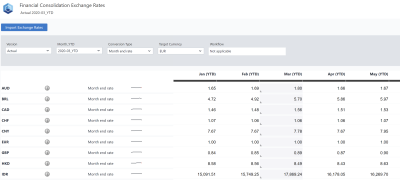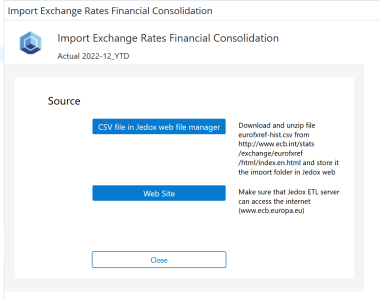Return to Financial Consolidation Model Overview.
These reports offer inspection and maintenance of monthly exchange rates. The reports display values stored in the Exchange Rates_YTD cube. For information on importing exchange rates from an external source, see Import Exchange Rates Report (Financial Consolidation).
|
Field |
Description |
Implementation |
|
Version |
Select Version element. |
|
|
Month_YTD |
Select year or Month_YTD period. |
Elements matching the pattern If the selected element matches the pattern If the selected element matches the pattern yyyy_MM_YTD or FYyyyy_MM_YTD, the column of the selected element is enabled for editing and the button “Import Exchange Rates” is visible. |
|
Conversion Type |
Select one conversion type; alternately you can select |
|
|
Target Currency |
Select target currency. |
Base-level elements on level 2 under All Target Currencies of the |
| Workflow | Shows currently active workflow | Depending on the workflow step, the writability of the columns is defined |
|
Import Exchange Rates |
Button to access the report “Import Exchange Rates”. |
Opens |
|
Jan (YTD) ... Dec (YTD) |
Year-to-Data month in the selected year. |
Base-level descendants of selection Year in |
|
Row label |
ISO code of the currency. The localized name is shown as a tooltip when hovering the mouse cursor over the information symbol. Next to this, the localized name of one or all selected conversion types is shown. |
Attribute |
|
Micro chart |
Shows annual development. Useful to detect extreme deviations (e.g. because of a misplaced decimal separator or missing values). |
Measure |
|
Value |
Exchange rate as the equivalent of one unit of the target currency. |
Measure |
Import Exchange Rates Report
The Import Exchange Rates report enables you to import exchange rates from an external source of your choice.
| Source | Description | Implementation |
| CSV file | Imports exchange rates from the ECB in a standard-format CSV file, which is stored in the standard import folder on the file system. Note: the folder name needs to be valid and accessible from the Integrator. |
The standard import folder is defined for the model in the Administration > Settings > The standard import folder is set during the Jedox Installation in Windows |
| CSV file in Jedox web file manager | :Imports exchange rates provided as a standard-format CSV file from the ECB and stored in the standard import folder on Jedox Web. | The default location for the standard import folder of the Jedox Suite in Windows is c:\program files (x86)\Jedox\Jedox Suite\tomcat\webapps\etlserver\data\files |
| Web Site | Imports the exchange rates directly from the ECB website | The default location for the standard import folder on Jedox Web is in Report Designer > Models > [Model Name] /Files /Import |
Updated September 25, 2024