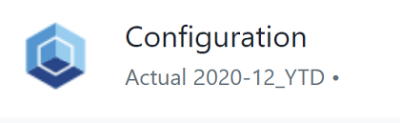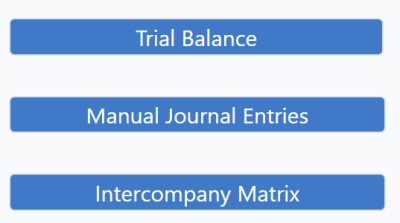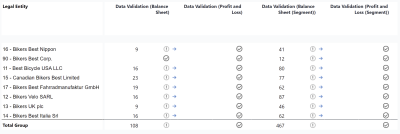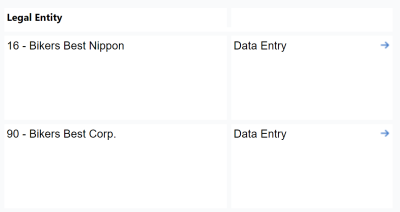Data Collection Report gives you access to Data Management Tools where you can bring forward your balances and initialize permanent journal entries. You can access the outcomes in the following reports:
-
Trial Balance
-
Posting Journal
-
Intercompany Report
Finally, you see the overview of data validation results and active workflow statuses on the legal entity level.
Report Heading
The report heading is dynamically updated as various reporting options are selected. Below it shows the scope for Actual, 2020-12_YTD.
The logo can be changed in Administration; see Configuring Design Elements for more on report design. You can select your base elements in the Comboboxes below the report heading:
The Version dimension separates actual figures from planning figures, see full article. The Month_YTD dimension accumulates float values from the beginning of the calendar year to the current date, while respectively holding the final figure for stock values. The Workflow field shows the status of a current workflow. In case there is no active workflow, the field remains empty.
Data Management Tools
The buttons are described as below:
| Button | Description | Implementation |
| Bring Balances Forward |
Brings the closing balance of the previous reporting period to the opening balance of the current reporting period:
Copies balance sheet amounts from the closing transaction type of the prior reporting period to the opening transaction type of the current reporting period. The current reporting period is identified by the Examples (depending on the configuration):
The prior reporting period of The procedure operates only on the collected separate financial statements. For balance sheet accounts using the Historic conversion type, the converted amounts are brought forward as well. |
Runs the
The procedure identifies the previous version by the The procedures processes data from the slice |
| Initialize Permanent Journal Entries |
Brings the journal entries of the previous reporting period to the current reporting period. The current reporting period is identified by the |
Runs the The job is executed with the following parameters:
|
Reports
The Reports’ section links to the following reports:
-
The
Trial Balancebutton opens theFinancial Consolidation Trial Balancereport, where you can see the assets movements dependent on the selected legal entity. -
The
Manual JournalEntries button opens theFinancial Consolidation Posting Journalreport, which gives you the journal entries’ overview. -
The
Intercompany Matrixbutton opens theFinancial Consolidation Intercompany Matrixreport, where you can see the number of intercompany amounts per legal entity.
Data Validation
The Data Validation table depicts the overview of failed data validations per Legal Entity and Cube. In case any configuration validation has failed, the user can access the Data Validation Results Report and the Data Validation Details Report to find the validation that has failed and why it has failed by clicking on the blue arrow in the according cell.
Workflow
The Workflow table depicts the workflow status overview per legal entity. Click on the blue arrow to see workflow details. In case no workflow is active, the fields remain empty.
Updated November 4, 2024