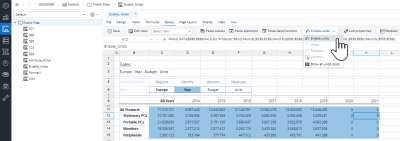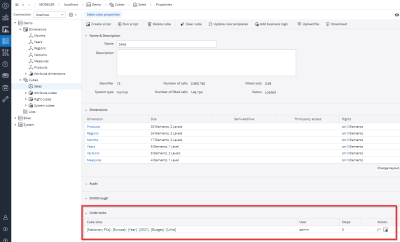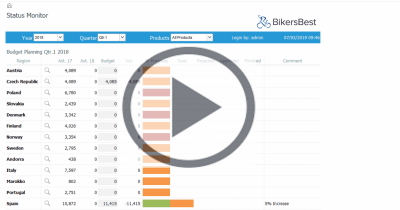You can revert or undo planning actions, including splashing, with the Jedox In-Memory DB Server in both Jedox Excel Add-in and Jedox Web, but this functionality requires a bit of foresight. You cannot spontaneously undo a series of actions; you must first set a reference for undo. This explicitly defines an area of the cube where data will be entered, also known as setting an undo lock. From the moment such an area is defined on a cube, other users will not be able to enter data in that cube area; however, they will be able to read data (including the user's current changes). OLAP Server maintains an explicit history of undo locks you make and allows you to undo the last action(s) step by step, revert all write-back actions since setting the undo lock or commit the changes. The lock is unset and other users are able to enter data in the cube area again only after you either revert or commit.
To be able to set a reference for undo, you must have write access on the cube. Committing or reverting (in other words: releasing) active undo locks is only possible for the user who defined the undo lock, or for the “admin” user or another user with “D” access on the “system operations” role rights object.
Setting a reference for undo
To enable undo:
- First, select a cell or cell area where values from the cube are displayed (i.e. where PALO.DATA* formulas are used).
- In an Excel spreadsheet, click Set Reference for Undo on the ribbon. In Jedox Web, select Enable undo on the Query tab:
After setting a reference for undo, the other three options are now active:
| Undo | Reverts the last change. You can undo several steps in a sequence. |
| Rollback | Reverts all the changes made after setting the reference for undo, then removes the undo lock. |
| Commit | Writes all the changes on the OLAP cube and then removes the undo lock. |
Reverting data entries in Reports
In Jedox Web, you can use Enable undo both in Reports (for unlocked cells) and in Designer. In Reports, however, even if you can select multiple cells at the same time, the reference is set only on the first cell that you select. It is recommended that you set references on cells individually.
Monitoring current undo locks
You can view the current undo locks for a given cube in the Modeler. Open the cube's properties page, and click on the Undo Locks section:
Each entry shows the cube slice that was defined for the lock, the name of the user who created the lock, and the number of writeback actions executed since the lock was created. Additionally, you can either revert or commit changes here, thus releasing the lock.
The list of undo locks is also available within a report by right-clicking on an applicable area in the report:
The resulting dialog also allows you to pick up a lock that was created in a previous session and undo single write-back steps from that previous session. Picking up a lock is possible regardless of whether the lock was defined in Jedox Web or Jedox Excel Add-in.
Important notes:
- For each Excel session and for each Jedox Web session, you can only specify one undo reference at a time.
- After you set an undo reference, it is not possible for other users to enter or change values in this area. The area is open for entries from the other users only after canceling. It is also not possible to modify dimensions which are used in cubes containing undo locks.
- Before you quit your Excel session, you must decide to commit or to rollback all changes. Otherwise, all changes are automatically undone when the session ends.
- You can optionally disable the controls for using Undo functionality (setting undo locks, undoing changes etc.) in Jedox Web reports for all users. To do so, deactivate the Undo option in the Jedox Web Settings.
- Changes initiated from Supervision-Server scripts can be reverted only if the undo reference defined includes the cube area in which the script made changes. For example, imagine a script that reacts on changes to cells using the "Jan" element, and sets a new value for the "Feb" element. If you define an undo reference (cube area) only for "Jan", then only the change to the "Jan" element can be reverted. However, if you define a reference for "Qtr. 1", which is a parent element of both "Jan" and "Feb", then the "Feb" change can also be reverted.
- If you restart the In-Memory Database server, all the locks are removed and the changes are committed.
Updated November 4, 2024