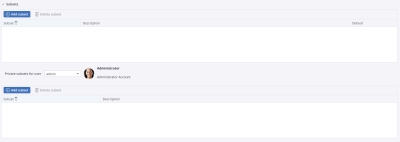(Fomerly Local Subsets)
Subset settings can be stored or saved for the current user or for all users. There are two options for storing Subsets:
- In the Subset editor, select all the settings you want for your Subset and then click Save.
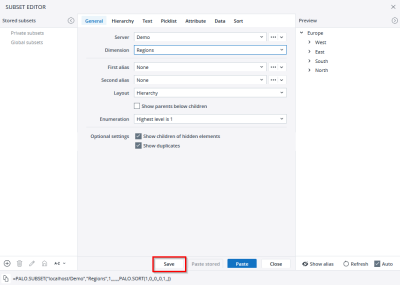
- In the Subset editor, click the + icon under the Stored Subsets section and enter the name for the Subset. Then choose the settings you want and click Save.
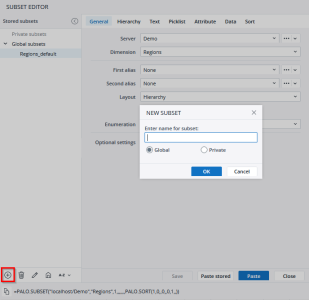
Both options prompt you to give your stored Subset a name and decide whether it is a Private or Global Subset.
Note that due to the way Subsets are stored in a database, changing the name of a stored Subset in one database will also change the name of all other Subsets of the same name (as the one you have changed) in that database.
The following actions are available in Subset editor > Stored Subsets:
You can insert both types of Subsets from the Subset editor:
- Select a sufficiently large area in the spreadsheet for the Subset.
- Open the Subset editor.
- Select the desired database.
- Select the dimension for which the Subset is stored.
- Select the group Private Subsets or Global Subsets.
- Select the stored Subset.
- Click Paste or Paste stored.
When you select the "Paste stored" option, it inserts the PALO.SERVER_Subset into cells to use the result of a stored Subset. This function retrieves the result of the stored Subset based on its current definition. If you modify the definition of a stored Subset on the server, all the reports using this formula get the new results.
You also have the option to select a stored Subset in the Subset Editor of DynaRanges and Comboboxes. However, it's important to note that the PALO.Subset function, which will serve as the object's data source, is not going to be linked to the stored Subset after the initial selection. This means that any changes made to the definition of the stored Subset will not affect the result here. Instead, you can utilize the "Formula" option to define a PALO.SERVER_Subset formula as a data source.
You can see the saved global Subsets in the Paste Elements dialog, the Select Element dialog of Jedox View, and in combination with a PALO.ESELECT formula: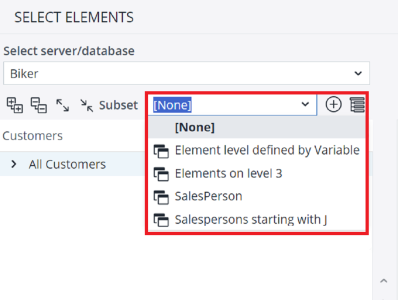
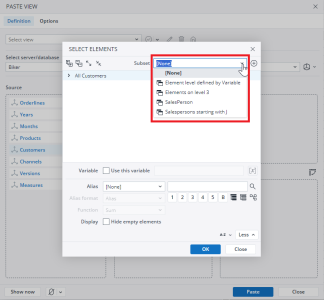
You can also handle saved Subsets in the Modeler.
- Go to the Dimension Properties tab of any dimension and expand the Subsets section. Existing Subsets are listed here.
- With
 Add Subset you can create a new one.
Add Subset you can create a new one. - Give your Subset a name and a description.
- Click Ok. The Subset Editor is displayed, allowing you to configure the Subset.
- Click Save and Close. The saved Subset is now available on the list:
-
To remove a Subset from the list, click
 Delete Subset.
Delete Subset.
Note: when the stored Subset is selected from a Combobox in the Modeler’s elements grid, element sorting is taken from the Subset and users can override Subset element sorting through the sorting options in the context menu. However, if the stored Subset is created with an activated picklist filter with the option "As preselection in sort order" in Modeler, the element sorting from stored Subset cannot be overridden with elements grid sorting.
Updated November 4, 2024