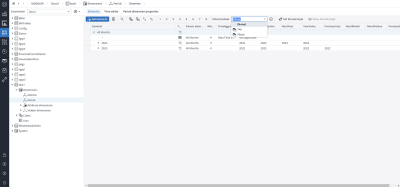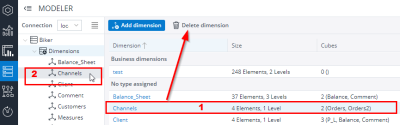To create a new dimension, start the Modeler. Then do the following steps:
- Select Dimensions in the hierarchy structure of a database or click Open dimensions of a database card:
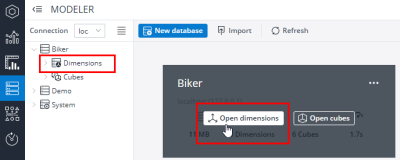
- You receive the expanded dimensions of the selected database and you can select Add dimension or New… by right-clicking Dimensions:
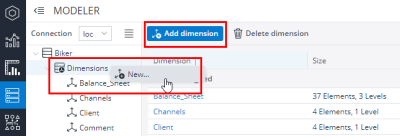
- The New Dimension dialog appears; there you can enter a name and a description of the dimension. You can also select a template from a list to define the elements in your new dimension:
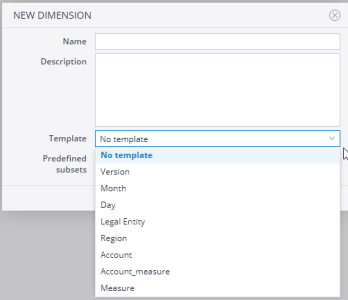
- If you don't select a template, you can select the Predefined Subsets checkbox to enable a set of predefined Subsets for your dimension.
- Click OK to finish.
Using a template automatically creates two predefined Subsets: Base and All.
Deleting a dimension
You can delete a dimension by:
- Selecting it and using the button Delete dimension
(for the selection, do not click on any blue text, otherwise you will start the link to open the dimension!). - Right-clicking it in the hierarchy structure and selecting the command Delete...
Important: Deleting a dimension from the server cannot be reverted.
Updated November 4, 2024