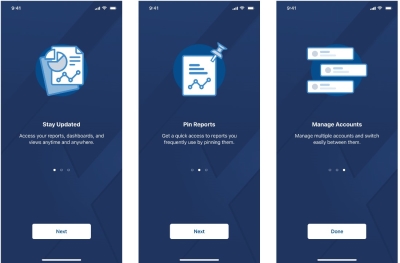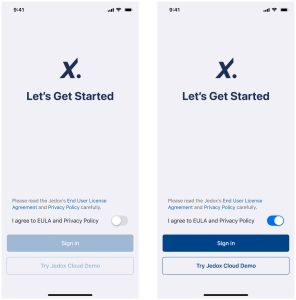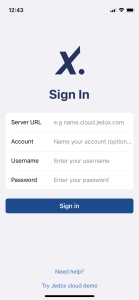Jedox Mobile App Software Requirements
-
Mobile OS: Jedox Mobile App is supported on iPhones and iPads with iOS 15 or higher and on Android devices with Android 13 or higher.
Jedox Server: Jedox Web version 2022.1 and higher (cloud & on-premises) is required to access your Jedox account from the Jedox Mobile App. For more information about Jedox Web system requirements, see Client Environments Supported by Jedox.
If you are using an unsupported version, contact your system administrator and update to the latest version to get access to our latest features.
Jedox Mobile App Login
After installing the Jedox Mobile App on your device, you will see the "Onboarding Screens" with an overview of the app's benefits and features.
Once you navigate through the "Onboarding Screens", you will access the “Let's Get Started” screen as shown below:
To access an existing account or the Jedox Cloud Demo, you must first accept our Privacy Policy & End User License Agreement (EULA) by swiping the toggle button to the right.
The following options are available:
- Sign in: Select this option if you already have a Jedox account and login credentials.
- Try Jedox Cloud Demo: This option provides direct access to a Jedox Cloud Trial instance. Select this option if you do not have your Jedox Server up and running yet and want to test the app’s features.
Sign in to your Jedox Account
Depending on the sign-in options enabled on your Jedox Server, you can authenticate using your Jedox credentials or using SAML SSO:
Sign in with your Jedox credentials (username and password). You can sign in with the same credentials you use for your Jedox Web account. Below is a description of the required fields:
| Field | Description |
| Server URL | The URL address of your instance, e.g. ServerName.cloud.jedox.com |
| Account Name | A distinct name to identify your account. The account name is auto filled from the server address. Referring to the URL used in the previous example, the display account name is ServerName. You can modify this field at any time. |
| Username | The username defined for your account. |
| Password | The password defined for your account. |
| Keep me signed in | On: This option automatically restarts your session once it has expired (Idle time 60min). Off: Once the session time has expired, you will be logged out and redirected to the “Select account” screen. |
Sign in with Single Sign-on (SSO): To sign in to your Jedox account with (SAML) SSO, the option must be enabled on your server before it can be used. Once SAML is enabled on your server, the app will automatically activate the option for you. After tapping the "Save" button, you will be redirected to your IdP authentication process:
Disable Single Sign-on to connect using your Jedox account credentials (username / password).
Note: if your company enforces SAML login, SSO login cannot be disabled. To enforce SAML login contact Jedox Support.
Updated September 25, 2024