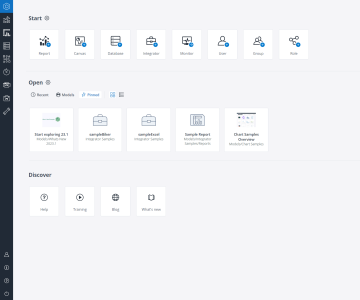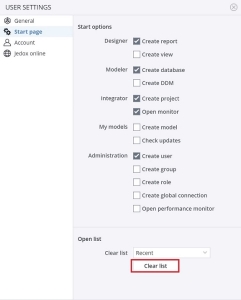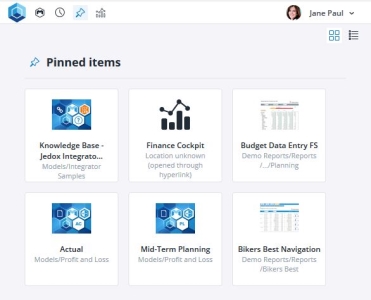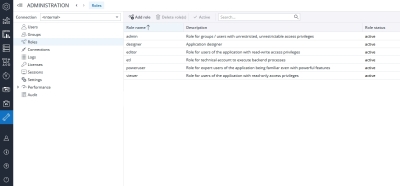In a typical Jedox usage scenario, users can be broadly differentiated into two functional groups: Power Users who create and maintain applications and contents such as databases, Integrator projects, and reports; and End Users, who consume these applications, using the reports designed by Power Users as their "interface." These modes are implicitly derived from the roles (and associated rights) assigned by the administrator, and each user mode has a different user interface (UI).
In the Power-User mode, the full functionality is generally available (although access to individual components can be restricted by defining corresponding role rights). By contrast, the End-User mode only allows access to the "Reports" component of Jedox Web. It presents the Reports in a different, simplified user interface compared to how the Reports component is presented to Power Users.
Power Users
When you log in with your cloud URL address in Power-User mode (e.g. as admin), the Jedox Web Homepage is displayed, from which you can quickly access various components of Jedox Web available through the Start, Open, and Discover sections. You can navigate to the Homepage at any time by using the keyboard shortcut CTRL + H.
The Start section of the home screen provides shortcuts to Jedox Web components defined within the User settings.
In the Open section of the home screen, you can switch between three display modes:
- Recent displays the recently used items.
- Models displays the installed Models.
- Pinned displays all pinned items.
When you select one of these modes, Jedox remembers it and automatically shows that mode the next time you log in.
Note: to clear the list of recently opened items, go to User settings (Crtl + O) > Start page > Clear List.
The component buttons displayed on the left side of your Jedox Web home screen depend on your Jedox license and access rights. While the "admin" user always has access to all components, other users might only be able to see specific components, such as "Reports" and "Designer".
End Users
The End User UI has a simpler interface and includes only content that is relevant to that user. Features include the ability to pin favorite items and quickly view Models and recent reports with an icon set in the header.
Setting rights for Power Users and End Users
The rights for Roles that determine whether a user would be using Jedox Web in Power User mode or End User mode are established in Administration > Roles. Jedox Demo data, which is included by default in each Jedox instance, comes with a selection of existing roles:
If a user's role is configured to just have Read access to the reports module, and no access to any other UI components in Jedox Web, then Jedox Web will display in End-User mode for them. For more information on rights, see Rights Objects in Jedox.
The "viewer" role included in the default Roles is configured so that users belonging to this role will see Jedox Web in the End-User mode. It shows the Jedox Reports, but does not display any modeling or design components. The "poweruser" role included in the default Roles is configured so that users belonging to this role will have access to all non-administrative features in Jedox. For each of these roles, the admin can change the Role name, the Description, Role group, and the Object permission levels.
Components in Jedox Web
| Icon | Name | Shortcut | Description |

|
Homepage | CRTL + H | Shortcut access to various Jedox Web components. |

|
Reports | CRTL + R | In Reports, End-Users get access to reports that were created in the Designer and published. |

|
Designer | CRTL + D | In the Designer, you can create and design spreadsheets which can serve as reports, dashboards, or data entry sheets (and more), and manage other files. Also see the article Jedox Spreadsheet Basics. |

|
Modeler | CRTL + P | The Modeler is where you create and manage Jedox Databases. |

|
Integrator | CRTL + E | Integrator projects are used for importing and exporting mass data from source system such as data warehouses. |

|
Scheduler | CRTL + K | In the Scheduler, recurring tasks can be managed, for example for the generation and distribution of PDF reports or integration of external data. |

|
My Models | CRTL + G | My Models shows which Models have been installed, and allows updating them. |

|
Marketplace | CRTL + U | Marketplace gives you access to all available Models for Jedox. |

|
Administration | CRTL + M | In Administration you manage users, data connectivity, inspect the system status, change general settings, and more. |

|
User settings | CRTL + O | User settings dialog. |

|
About Jedox | CRTL + I | Displays the installed Jedox version. |

|
Help | F1 | Starts Jedox Knowledge Base and Online Help. |

|
Logout | CRTL + L |
Further tiles on the Jedox Web Homepage
The displayed tiles can be set in USER SETTINGS - Start page.

|
Starts USER SETTINGS with "Start options." |

|
Starts "New workbook" for the creation of a new report. |

|
Starts the dialog to create a new database. |

|
Starts the creation of a new Integrator project. |

|
Starts the "Monitor" in Integrator component.. |

|
Creates a new user in Administration component. |

|
Starts USER SETTINGS with "Open options." |
The "Discover" buttons / tiles in the area are self-explanatory.
Updated November 4, 2024