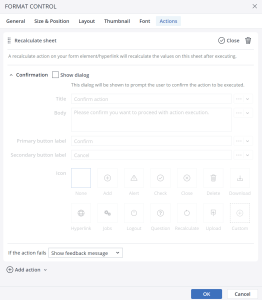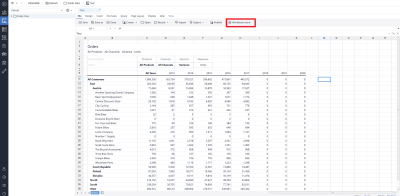Jedox Recalculate sheet Action is fairly simple. It refreshes all calculations for the current worksheet. You can use the Recalculate sheet Action in both the Jedox Spreadsheet and Canvas. To set this Action up in a spreadsheet, start by selecting a form element such as a Button, Checkbox, List Box, DatePicker, or Combobox. In Canvas, you should add a native component that supports Actions, such as a Combobox, Button, or Checkbox.
Below are the steps for configuring the Recalculate sheet Action for a Button in a spreadsheet. These steps are also applicable for setting up this Action in Canvas.
- In the Insert menu, click on the Button icon.

- Click on the Actions tab and click on Add Action. Select the Recalculate sheet Action.
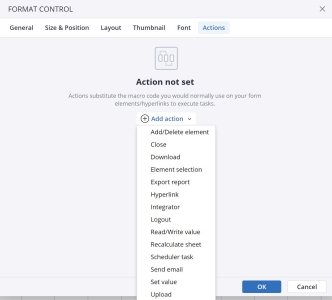
- The next dialog offers several options for the Action. Using the close button, you can close the Action, and by clicking on the Bin icon you can delete the Action.
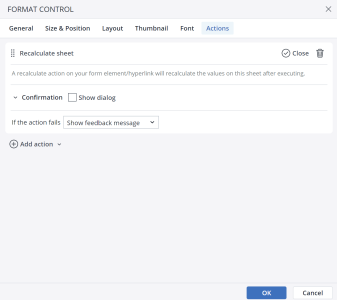
- Label and format the button as desired. The Recalculate and Logout actions do not have any further functional settings.
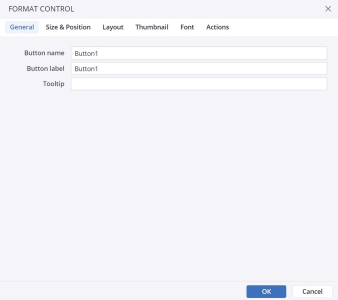
Recalculate Confirmation dialog
When you choose the Recalculate sheet Action in the Type of Action dropdown menu, you can see the Confirmation dialog option at the end of the Action dialog.
In the Confirmation dialog, you can customize a confirmation message for the end user. You can add a Title, Body, Primary button label, Secondary button label, and an Icon to your customized message. The screenshot below shows a confirmation message:
Assigning Actions to Workbook event
As a Jedox Report Designer, you can assign an Action to open, load, and close workbook events. This way, the states are initialized or cleaned up without needing to write any Macros.
To assign an Action for workbook events, click on File > Workbook event.
You can assign a Recalculate sheet Action to the Load, and Close workbook events.
Notes:
-
Actions assigned to the Workbook events in the "Resource" workbooks (workbooks loaded in the background while some reports are opened) will not be executed.
-
When using a Canvas, only Actions assigned to the Workbook events in the current Workbook, which contains the Canvas, are executed. Actions assigned to the Workbook events in other workbooks, from which the content is loaded into the Canvas, will not be executed
Action failure
You can choose between two options in case an Action fails. First, choose to show a pop-up feedback dialog, and second, ignore the failure and go to the next Action.
Updated November 4, 2024