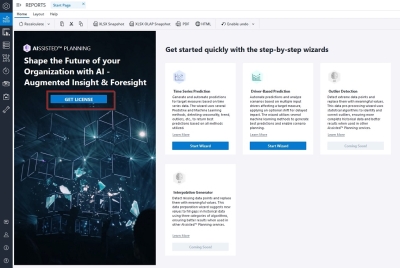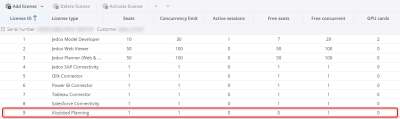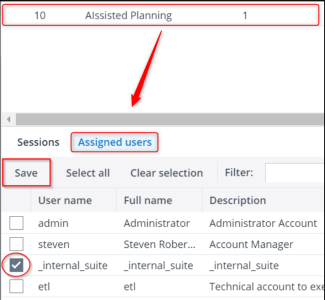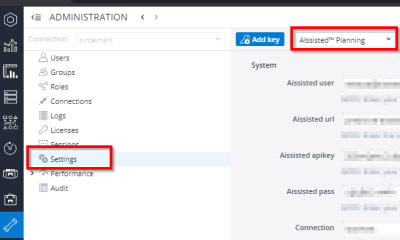After downloading the AIssisted™ Planning Model, you may see the Get License button on the Start Page, as indicated below:
The Jedox Cloud infrastructure allows you to run the AIssisted™ Planning Wizard without requesting special credentials, only a special license. Check if that is the case by visiting your license area under Administration. The license is either named "Individual" or “AIssisted Planning” and has 1 seat allocated. If you do not have the license, contact your partner manager / sales manager.
Select the license and make sure that it is assigned ONLY to the "_internal_suite" user.
Once you have determined your license is applicable, go to Administration > Settings > AIssisted™ Planning. Everything can be left blank except the fields below, which should be filled as follows:
-
Aissisted url = jedox
-
Aissisted apikey = APIKEY
-
Intergrator server url = http://jedox-etl
Non-upgraded Cloud or on-prem infrastructures
When working with a non-upgraded Cloud infrastructure or on-prem installation, you must insert license key credentials to access the AIssisted™ Planning Services. If you need credentials, contact your Jedox sales representative or partner manager.
To enter your credentials, navigate to Administration > Settings and choose AIssisted™ Planning from the dropdown menu:
Fill in your credentials. See image below for a set of sample keys:
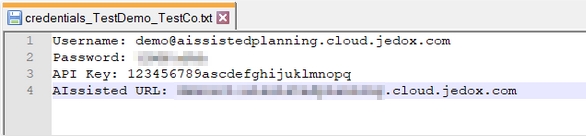
Note: if you have a port number at the end of your URL (e.g. url.cloud.jedox.com:12800), you should remove the number (and colon) from the URL and enter the port number in the aissisted_port key in the System Settings.
Once the license key is filled in, the Get License button will disappear, and you are ready to begin working with the wizards.
Updated September 25, 2024