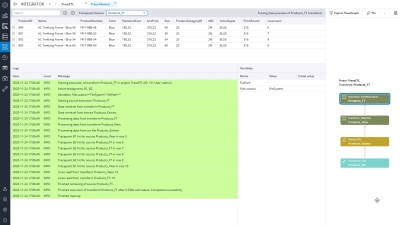Tracepoints
Tracepoints trace values in an extract or transform based on predefined criteria. When Tracepoints have been enabled for a particular value, the developer can then review the TraceLog to see interactively how the traced value has changed during the process.
Tracepoints work with the following Jedox Integrator tasks:
- Extracts
- FieldTransform
- Groovy jobs
- TableView with filter
- TableNormalization without aggregation
The following constraints should be noted:
- Tracepoints do NOT work with aggregations, sorting, trees, and LOOKUP functions.
- Tracepoints are not copied along with dependencies.
- If the column name of an input changes, the Tracepoint must be updated.
Tracepoints are a powerful tool for debugging Integrator processes, and should be used outside of the production environment. Tracepoints can be established in pre-production and then be deactivated or deleted once the project enters production. The Tracepoints can be reactivated at a later time if necessary.
Tracepoints usage example
Here is an example of when you can use Tracepoints. You have configured an ETL process to handle cost allocation in your P&L model, which involves a lot of transformations and calculations. After a successfully executed job, some allocated values seem off.
Add Tracepoints filtering for the affected area to all extracts and transforms that you expect to potentially cause the issue and re-run the execution. In the Integrator monitor, open the Tracepoints monitor from the execution entry. Analyze the Tracepoints to find the component that does not have the expected output.
Adjust the component, e.g., the FieldTransform function, to your needs. When the issue has been solved, remove all Tracepoints to avoid unnecessary overhead.
Updated September 25, 2024